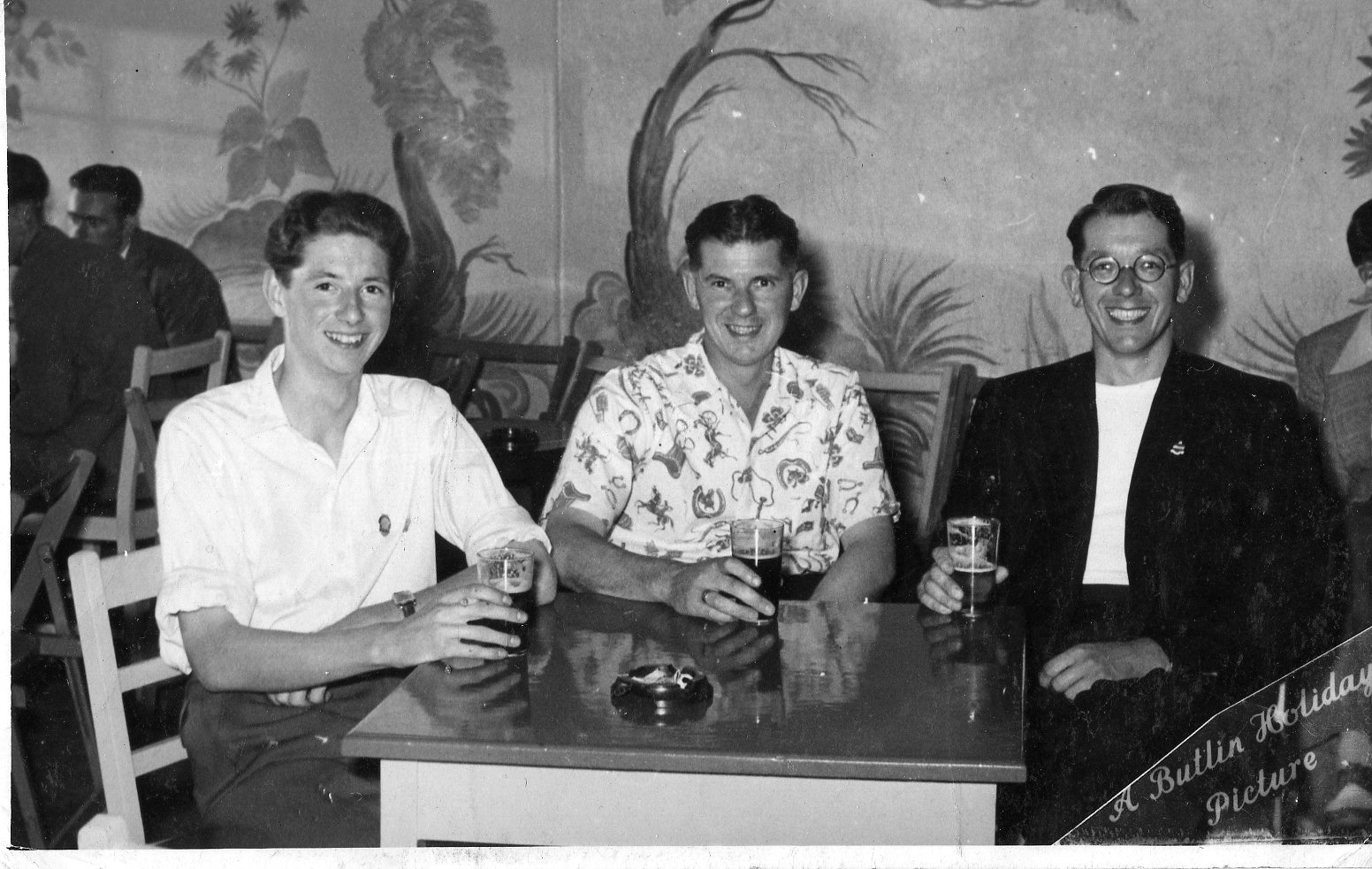How To Use This Site (The Basics)
Welcome to this new Dexter site “How To” article. As you will find out, this is very different from our old ‘MyFamily’ site and it is with gratitude that we must thank Connie Dexter Spicer for her hard work and endeavours in getting this site up and working to the extent that she has.
What Needs Done
Many of the threads need to be checked out that they have transferred ok and the attribution for all items including photographs or articles might be incorrect. How to do this? Simply read them and if you notice an error, tell us!
It is important that, where possible, these are dealt with correctly and the correct attribution can be made. It is not our intention to claim copyright or authorship over your material!
Many of you have spent a vast amount of time in research and it is important your efforts be recognised. It is not our interest to take credit for your hard work, so please let us know, should you find something that you recognize as your own. Our research has been done over decades and we don’t always remember where or from whom things came.
How To Author A New Post
All articles submitted should be done using “Posts/Add New” from the left side of the dashboard. All posts are added directly to the blog and are publicly posted. As an author or content creator, please do NOT add new “Pages”. Those main pages are primarily for direction, not for additions.
So, click “Posts” – “Add New”, and a new center will open.
- To make your article easy to find from the Internet, make sure your title is concise and goes along with your content. You wouldn’t be able to find an article about Staines, England if you are talking about Dayton, Ohio, for example.
- Once your photos are added to the media library, you can insert into your article by clicking the “Add Media” (we also have sign up forms you can add – just click “Add Form” for family members to sign up for our website.
- Use the toolbar above the text area, just as you would use a Word program to write any document.
- Use “Tags” – You can “Tag” information in your article by looking to the right sidebar. Tags are Keywords and Key Phrases that describe what is in your post, what you’re writing about. You should also designate a “Category” so your post can appear in the best location for others to find. When in doubt, leave that blank and an editor can help.
- You an add a Featured Image as well, to help define your page. So, if you are writing about how Aunt Mary started an organization and you have a photo of Aunt Mary at her new organization, upload that image! What a perfect representation!
Rules of the Internet for Writing Posts
- Keep paragraphs small (2 to 5 sentences, 20-25 words per sentence); no more than 300 words per paragraph. (Think short, clear thoughts)
- Use Headings to divide longer paragraphs. Use smaller headings within the same ideas to convey that the idea is part of the primary heading. (Example-look at this page. We start with a welcome and How To… It is then broken down into smaller bits so it can be followed more easily.
- Try not to use a lot of passive language. Passive uses soft verbs, not active. This may take practice, but you will appreciate how much clearer your writing becomes.
- Be SURE to ADD Photos or other media file that directly relate to your topic and completes a train of thought. Articles are always more interesting with something visual.
- Be sure to LINK to other pages (not within the site, although you can. If you have problems with this, please ask.)
- Finally, if you aren’t sure how it’s going to play out, send one of us your article and let us review it. We can suggest “How To” make it better.
OK, I Published. Now What?
After your post is published, a few things happen. You can post the URL (easiest to copy/paste it) and share with your social media.
It also becomes open to comments. When someone makes comments on any post, they won’t appear automatically as in the past. All comments go to the Admin Team of Connie Dexter Spicer and myself for approval. This helps keep unwanted spam out of posts.
How To Add New Media To The Library
Do you want to add photos, videos or audio files you have saved? From the Dashboard on the left side, click on “Media” (or the camera/music note icon), then Add New.
From there you can drag and drop (just right-click and hold the file) you want to upload or within the box, click the “Select Files” button. Once uploaded, be sure to add Alternative Text (which describes the purpose of the image. For example, I uploaded a death certificate. The purpose is to “provide proof for a D.A.R. record”).
It is not necessary to add it if it is a decorative photo, such as a garden, your pet or something similar, unless you wish. Do include a caption, which provides a title for your image. This works great for those decorative photos or simple video/audio files.
We’ll talk about how to insert this information into your own posts, but it is very easy to do – and if you play within the dashboard, you will quickly teach yourself most of this.
Have Fun!
Well that’s all for now, play around with what’s available to you on the site and please use the ‘Help Me’ tutorial at the bottom of the page to help you to get around. Or, you can email Connie for some lessons by writing “dexterhistoriani@aol.com”.
We look forward to seeing you all with your contributions in the near future.
George Dexter